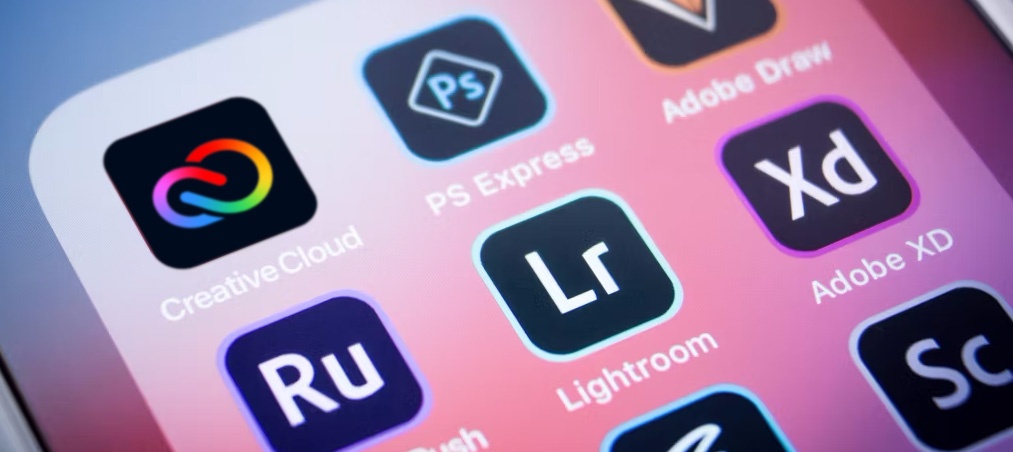
NEW! Adobe Creative Cloud Mobile Apps for Chromebooks
Your students now have access to Adobe tools where they didn’t before. Adobe recently announced updated Android apps optimized for Google Chromebooks. Both students and educators will now have free access to Adobe mobile apps.

In addition to introducing students to design concepts and tools, mobile apps should be useful as a supplement to Adobe Creative Cloud, not as a replacement. These mobile apps have key features from the Creative Cloud products, although users are limited in what they can accomplish using the mobile apps alone. Because mobile apps are an introductory starting point, we strongly recommend also making Adobe Creative Cloud available to students. Adobe Creative Cloud is much more robust and comprehensive—it has all the features and functionality a professional would need and helps students learn the digital skills they need to be successful during school and after graduation. Companies highly value ‘digitally literate’ individuals with critical thinking and creative problem-solving skills. By providing your students with access to digital tools that are widely used in the workplace, they will have the upper hand for future advancement.
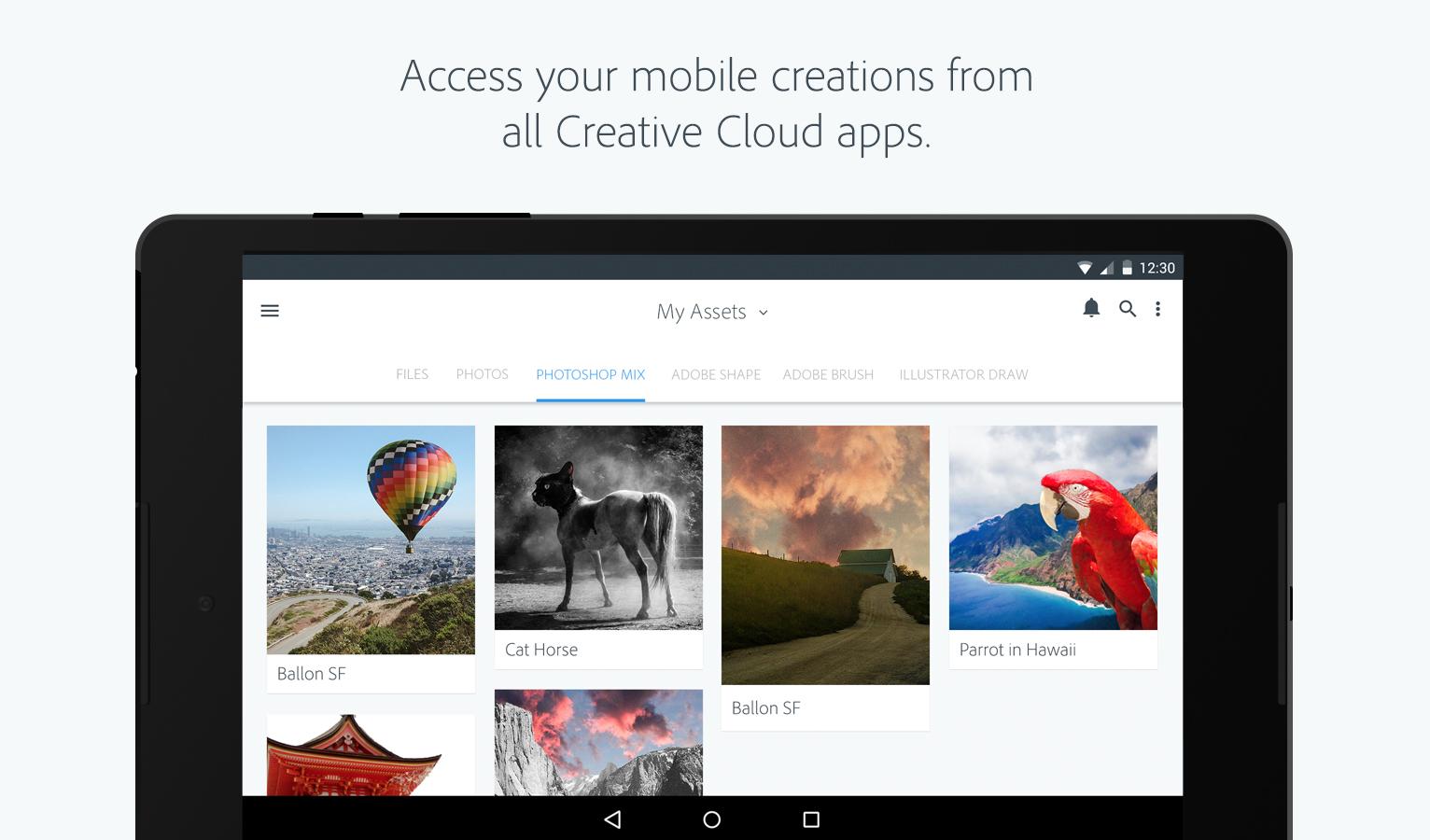
Adobe encourages teachers to unlock students’ creative potential and let their imagination run free by incorporating these apps into the classroom. Educators can add creativity to a class curriculum with projects that can be created solely through the Adobe mobile apps. Your students can use Adobe mobile apps whenever they want, wherever they are, and send that work to computers in the lab to continue a project using Adobe Creative Cloud desktop software.
Adobe mobile apps are free
All you need to do is visit the Google Play Store on your Chromebook and click “Install.” Once a given app has been downloaded, it will prompt you to sign in with an Adobe ID. If you don’t have one, simply create one, and you will be ready to go. Please note that because an Adobe ID is required to use the apps, students must be 13 years or older.
Here are some of the ways you can incorporate Adobe apps into your classroom:

1. Turn your selfie into a cartoon
Photoshop Express: Take a selfie, add it as an image file in Photoshop Express and choose a color to trace the outlines

2. Design an invitation to a party
Photoshop Express: Create a background using images from the CC Library, and make adjustments using Looks, Blend Modes, etc.
Creative Cloud Express: start a portrait-sized postcard document. Add the background from Photoshop Express, and add text and info about the party!

3. Illustrate a quote from a book
Photoshop Express: Write the quote and create an illustration based on the book. Add background elements & choose colors.


4. Historical figure Instagram selfie
Photoshop Express: Create a composite of background, historical figures, and any other imagery needed for the post.
Creative Cloud Express: Use Comp to place the image on an Instagram post, add text, and share

5. Personal narrative with your silhouette
Photoshop Express: Take a selfie and add the image to the canvas. Trace your outline and use the hand-drawn type to add words inside.


6. Magazine cover of a historical event
Photoshop Express: Using images in CC Library, composite a scene for the event — even in sepia or B&W
Creative Cloud Express: Create a magazine-size document and add the magazine logo. Choose the headline and add info for the stories.
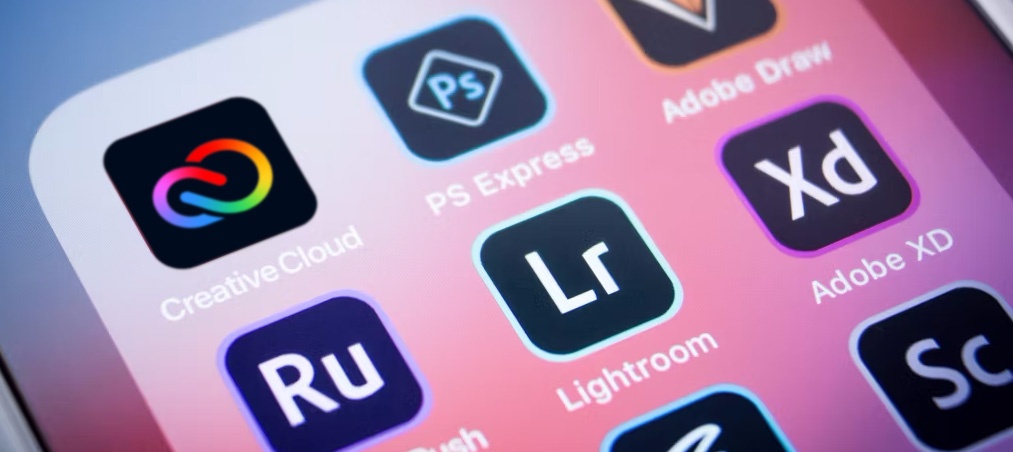
NEW! Adobe Creative Cloud Mobile Apps for Chromebooks
Your students now have access to Adobe tools where they didn’t before. Adobe recently announced updated Android apps optimized for Google Chromebooks. Both students and educators will now have free access to Adobe mobile apps.
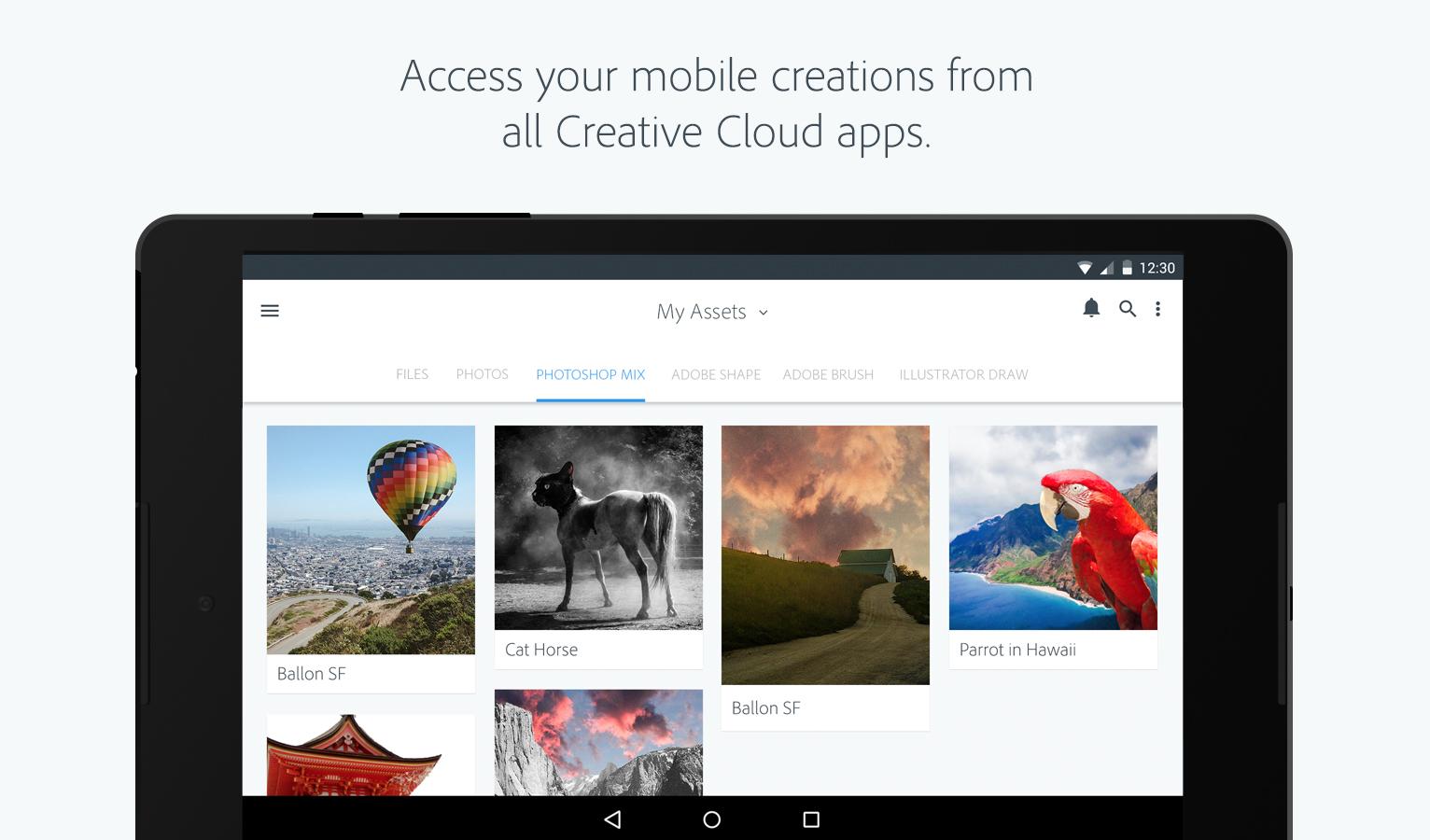
These mobile apps have features from Creative Cloud products, although users are limited in what they can accomplish using the mobile apps alone. Mobile apps are an introductory starting point, we strongly recommend also making Adobe Creative Cloud available to students. Adobe Creative Cloud is much more robust and comprehensive with all the features and functionality a professional would need and helps students learn the digital skills needed to be successful during school and after graduation.
Adobe encourages teachers to unlock students’ creative potential and let their imagination run free by incorporating these apps into the classroom. Educators can add creativity to a class curriculum with projects that can be created solely through the Adobe mobile apps. Your students can use Adobe mobile apps whenever they want, wherever they are, and send that work to computers in the lab to continue a project using Adobe Creative Cloud desktop software.
Adobe mobile apps are free
All you need to do is visit the Google Play Store on your Chromebook and click “Install.” Once a given app has been downloaded, it will prompt you to sign in with an Adobe ID. If you don’t have one, simply create one, and you will be ready to go. Please note that because an Adobe ID is required to use the apps, students must be 13 years or older.
Ways you can incorporate Adobe apps into your classroom

TURN YOUR SELFIE INTO A CARTOON
Photoshop Express: Take a selfie, add it as an image file in Photoshop Express, and choose a color to trace the outlines

2. Design an invitation to a party
Photoshop Express: Create a background using images from the CC Library, and make adjustments using Looks, Blend Modes, etc.
Creative Cloud Express: start a portrait-sized postcard document. Add the background from Photoshop Express, and add text and info about the party!

3. Illustrate a quote from a book
Photoshop Express: Write the quote and create an illustration based on the book. Add background elements & choose colors.


4. Historical figure Instagram selfie
Photoshop Express: Create a composite of background, historical figures, and any other imagery needed for the post.
Creative Cloud Express: Use Comp to place the image on an Instagram post, add text, and share

5. Personal narrative with your silhouette
Photoshop Express: Take a selfie and add the image to the canvas. Trace your outline and use the hand-drawn type to add words inside.


6. Magazine cover of a historical event
Photoshop Express: Using images in CC Library, composite a scene for the event — even in sepia or B&W
Creative Cloud Express: Create a magazine-size document and add the magazine logo. Choose the headline and add info for the stories.
